Kursthemen
- Allgemeines
Allgemeines
- Connecting to PNBHS BYOD wifi
Connecting to PNBHS BYOD wifi
- BYOD PRINT
BYOD PRINT
1. Make sure that your device is connected to PNBHS-BYOD wireless
2. Once connected open an Internet Browser (Chrome, Firefox, Internet Explorer, safari)
3. In the address bar type or click 192.168.65.135:9191/user and press ENTER
4. Login with your school account username and password
5. You will be presented with the PaperCutMF summary page which display your balance, print jobs, total pages etc.
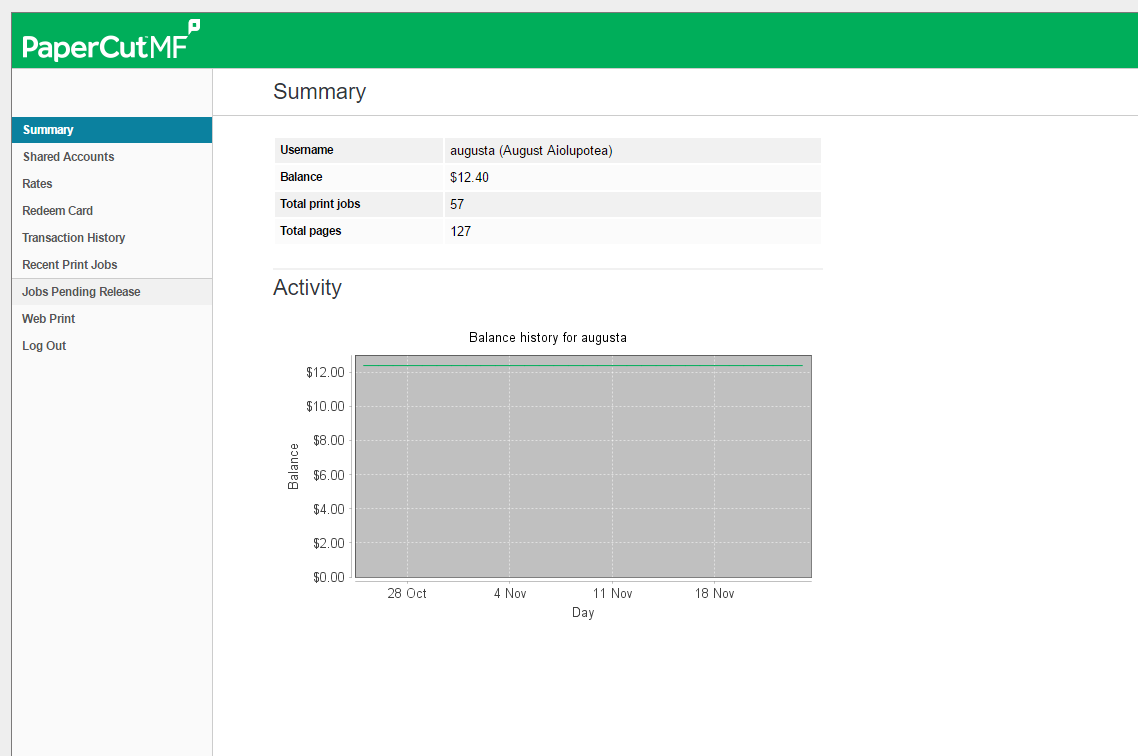
6. On left hand side click on WEB PRINT

7. Click on SUBMIT A JOB link
8. From here select the amount of copies, and then click UPLOAD DOCUMENTS
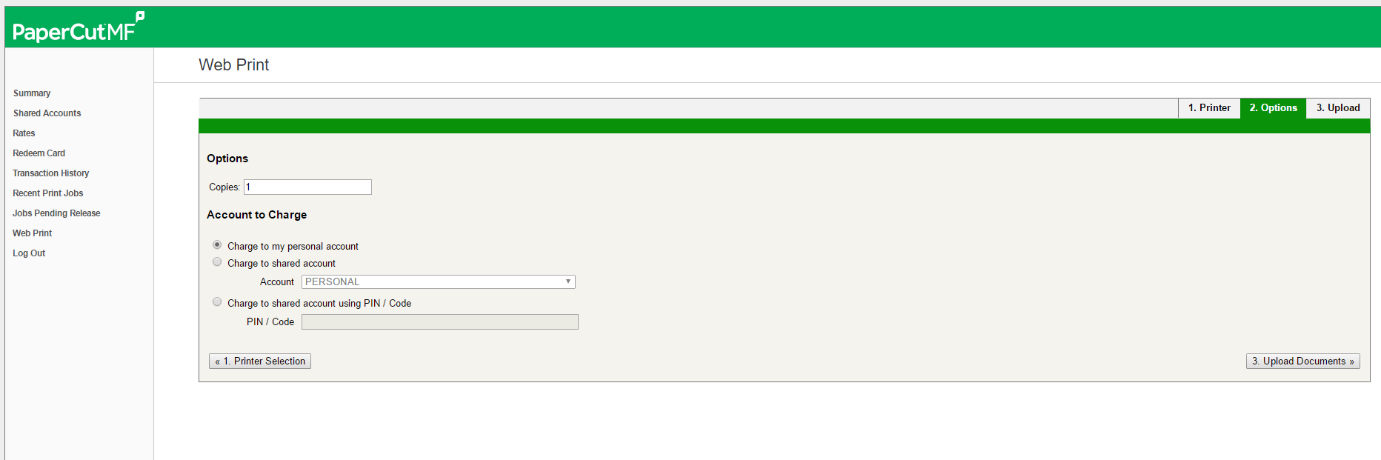
9. From here you can drag your files to the DRAG FILES HERE allocated grey area or click on UPLOAD FROM COMPUTER and select your file to print
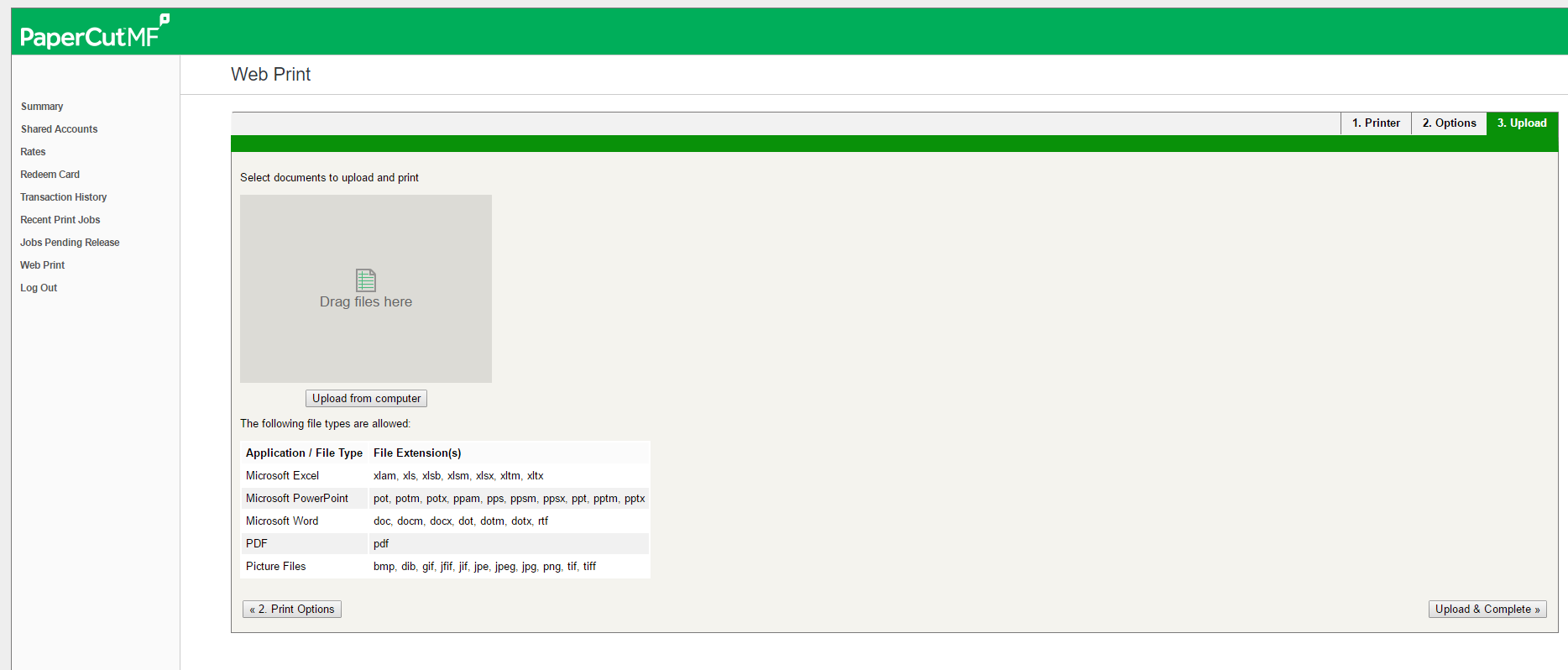
10. Once completed click on UPLOAD & COMPLETE and this will send the print job to the Follow_Me print queue. Go to any printer, enter your code and then print document.