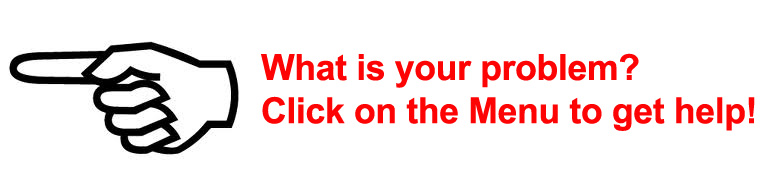Topic outline
- PNBHS Login Help
- Forgotten Your USERNAME?
Forgotten Your USERNAME?
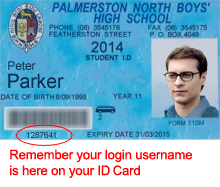
Student usernames are the same as your Student ID Numbers.
Your Username (ID Number) is on your School ID Card. The number will never change while you are at school so you should try to memorise it.
It may be helpful to know that the first 2 digits are the year that you started at PNBHS, so the last 5 digits are unique to you only.
Eg Peter Parker started in 2012 as a Year 9 student so his first 2 digits are "12" on his 2014 ID card.
I have not got my ID Card on me and I have forgotten my Username (ID Number):
- Check on your printed timetable if you still have it (your ID Nr is in the top left hand corner)
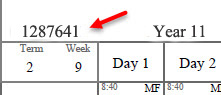
- Ask your teacher to check your username (ID Number) for you from KAMAR.
Teachers: It is the Number Directly under the student's "Details" menu button at the top in KAMAR - If you are not in a class then ask at the library issues desk and a librarian will help you.
Highly Recommended:
- Write down your username (ID Number) in your student diary
- Memorise it so you won't forget it !!!
- Check on your printed timetable if you still have it (your ID Nr is in the top left hand corner)
- Forgotten Your PASSWORD?
Forgotten Your PASSWORD?
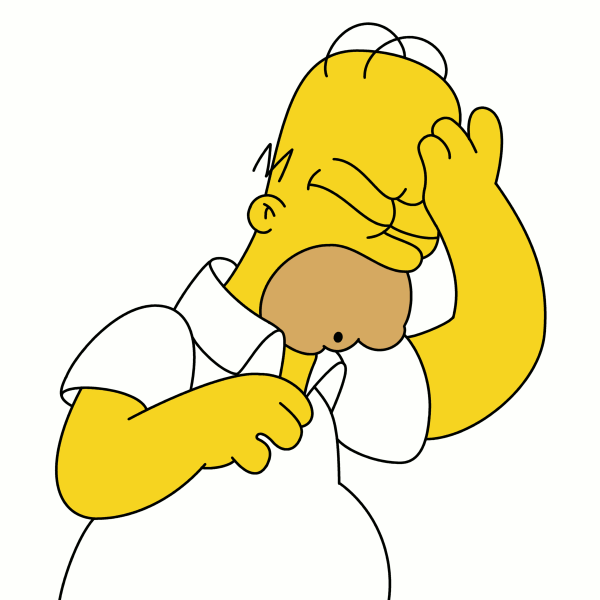 You forgot your password! How could you?
You forgot your password! How could you?You are NOT required to change your password at all so you should make it as safe and secure as possible, but DO TRY and REMEMBER it!!!
DO NOT write it down though!
- Cannot Log on to a SCHOOL COMPUTER?
Cannot Log on to a SCHOOL COMPUTER?
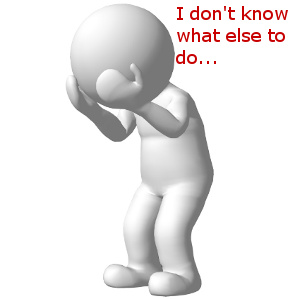 Go through this Check-List:
Go through this Check-List:- Have you entered the correct username?
Go here for username help - Is the CAPS Lock on when entering your password?
(If unsure try typing letters into the username area to see if the the CAPS Lock is off) - Test to see if some of the Keyboard keys are sticking when you enter your password.
Make sure no-one is watching and enter your password into your username area.
When you hit the keys do they enter as they should?
If they are not then the keyboard likely needs replacing. Notify a teacher and move to another computer if you can. - Check to see if the Internet Cable is plugged in correctly to the back of the computer and the other end is correctly plugged in underneath the desk.
If they are not then plug them in. - If you are still having difficulties then try another computer
If you can log on successfully at another computer then notify a teacher about the faulty computer. - If you are still having difficulties after trying two or more computers, and no other students are having problems, then ask your teacher if you can go to the library to have your password reset: Follow these instructions here
- Have you entered the correct username?
- Getting Your PASSWORD RESET for you
Getting Your PASSWORD RESET for you
If you need your password reset for you then follow these instructions carefully:
- Go to the Library and ask for a TEMPORARY Password
- Log on to a Library computer (or other school computer) with your temporary password
- After logging on press Ctrl-Alt-Del

- Click "Change a password..."
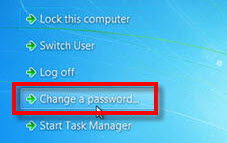
- Choose and enter your new PERMANENT Password (make sure that it is secure - it needs to be 8 or more characters long)
IMPORTANT: You need to change your password on an INTERNET CONNECTED SCHOOL COMPUTER so that your new password is pushed through and synchronized to all of your online accounts (Stratus, Google Apps etc).
If you do not change your password now then you will very soon have other logon problems.
- Cannot Log on to STRATUS?
Cannot Log on to STRATUS?
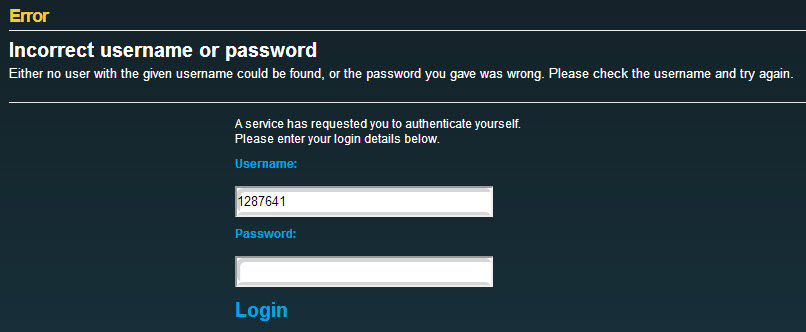
 You are AT SCHOOL and CAN logon to a school computer but NOT logon to Stratus
You are AT SCHOOL and CAN logon to a school computer but NOT logon to StratusGo through this Checklist:
- Are you sure you put in your correct username and password?
It should be the exactly the same username and password that you logged into the school computer with - Are other users around you able to login without any problems?
If they are then go to step 3.
If they cannot then notify your teacher who will contact ICT Support as it is likely a temporary Login problem - You will need to reset your password which you can fix now click here for instructions
 You are AT HOME and CANNOT logon to Stratus
You are AT HOME and CANNOT logon to StratusGo through this Checklist:
- Have you put in your correct username and password?
If you are sure and it still does not work then try again later
If that does not work then go to step 2 - You will have to wait until you arrive back at school and reset your password.
- Login to a school computer and reset your password - instructions here
- If you cannot login to a school computer then go to the library and get them to reset your password for you - instructions here
- Are you sure you put in your correct username and password?
- RESET (CHANGE) your PASSWORD
RESET (CHANGE) your PASSWORD
You can reset (change) your password ANYTIME YOU WANT but this can be done ONLY ON A SCHOOL COMPUTER and you should make sure that it is CONNECTED TO THE INTERNET.
To reset your password follow these instructions carefully:
- Log on to a any school computer with your old password
- After logging on press Ctrl-Alt-Del

- Click "Change a password..."
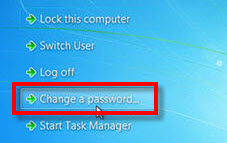
- Enter your new Password (make sure that it is secure - it needs to be 8 or more characters long)
DONE !
- Students accessing MS Teams and OneNote on their computers
Students accessing MS Teams and OneNote on their computers
Students accessing MS Teams and OneNote on their computers
Please make sure you are checking MS Teams, OneNote and your School Outlook Email to access the resources and receive communication during this time. It is important that you are keeping up with your studies as best you can.Mr Waters has provided two documents and a YouTube video to assist you if you are having difficulties. Please email Mr Waters if you are having trouble.1. File: Student accessing Microsoft Team on their laptop2. File: Students adding OneNote to their laptop3. VIDEO: Students instructions on how to get Microsoft Teams and OneNote.(Edited by Des Waters - original submission Monday, 6 April 2020, 10:30 AM)
- Education Perfect
Education Perfect
- Online meeting/classes using Microsoft Teams Calendar
Online meeting/classes using Microsoft Teams Calendar